
Dining Team Management
This guide outlines how to manage items, modifiers, and people information, including updating availability and syncing with eCommerce. It also covers generating essential reports like daily performance and item sales.
Overview
SI 360 is a comprehensive Point of Sale (POS) solution designed to streamline the customer experience. It allows users to book seats, place orders, manage takeout, and process payments with ease. The system simplifies operations, making it ideal for efficient service in hospitality settings.
Managed by ServingIntel 360 Team
This Topic Includes:
Managing Items in SICC
- Adding Items
- Deleting Items
- Updating Item Availability
- Updating Item Attributes
- Setting Up Item Scheduling
- Updating Web Item Names
- Updating Items from SICC to eCommerce
- Enabling/Disabling Items from SICC to Hospitality Site
- Displaying “Available/Not Available” Items from SICC to Hospitality Site
- Sorting Items on the eCommerce Site from SICC
- Adding Inscriptions for Items
Building and Managing Modifiers
ServingIntel Cloud Control Reporting
ServingIntel People Management
Adding Items
Managed by ServingIntel 360 Team
#strategic
Date Published: September 11, 2020
Date Updated: September 25, 2024
Version: 2.0
1. On the Menu Bar of ServingIntel Cloud Control, go to Menu > Menu Item Information.
2. Within the “Menu Items Information” page, click on the “Add Menu Item” option.
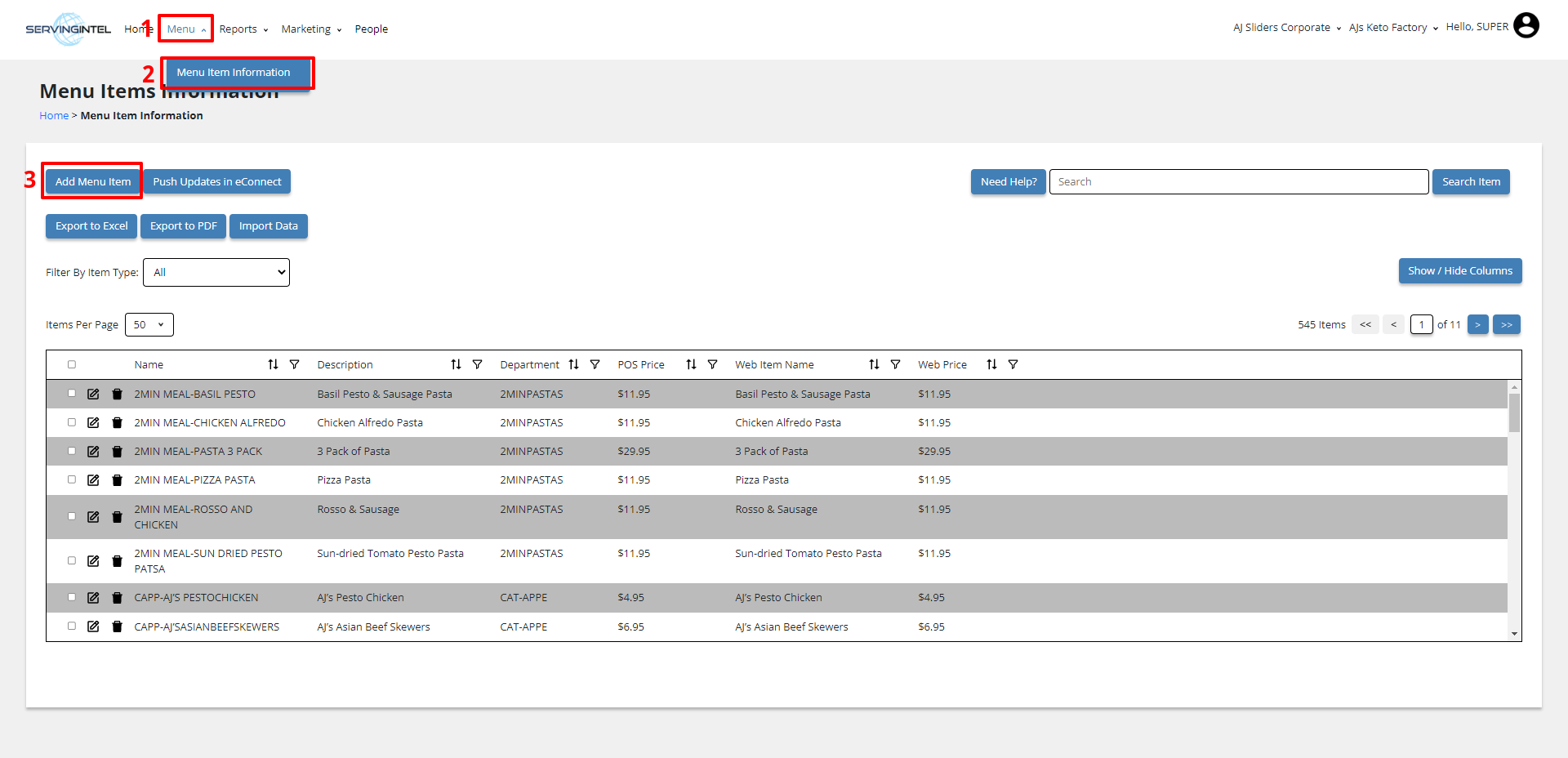
3. On the “Add Menu Item” page, choose an item to clone from the provided drop-down list.
Note:
ServingIntel Cloud Control has already populated this list with template items for user convenience. Users are free to edit or update any items from the list.
4. Complete the following fields:
- Item Name – Enter the name of the product.
- Department – Enter the category or section the item belongs to.
- Default Price – Enter the standard price of the item
- POS Description – Enter the item description based on point of sale.
- Receipt Description – Enter how the item is listed on the receipt.
- Display Description – Enter how the item is shown on displays.
- Web Description – Enter how the item is described on the website
5. Once finished, click on “Add” and then proceed to “Edit Item“.
A status message will appear. Once the system has processed this, the user will be redirected to the “Update Menu Item” page for further edits.
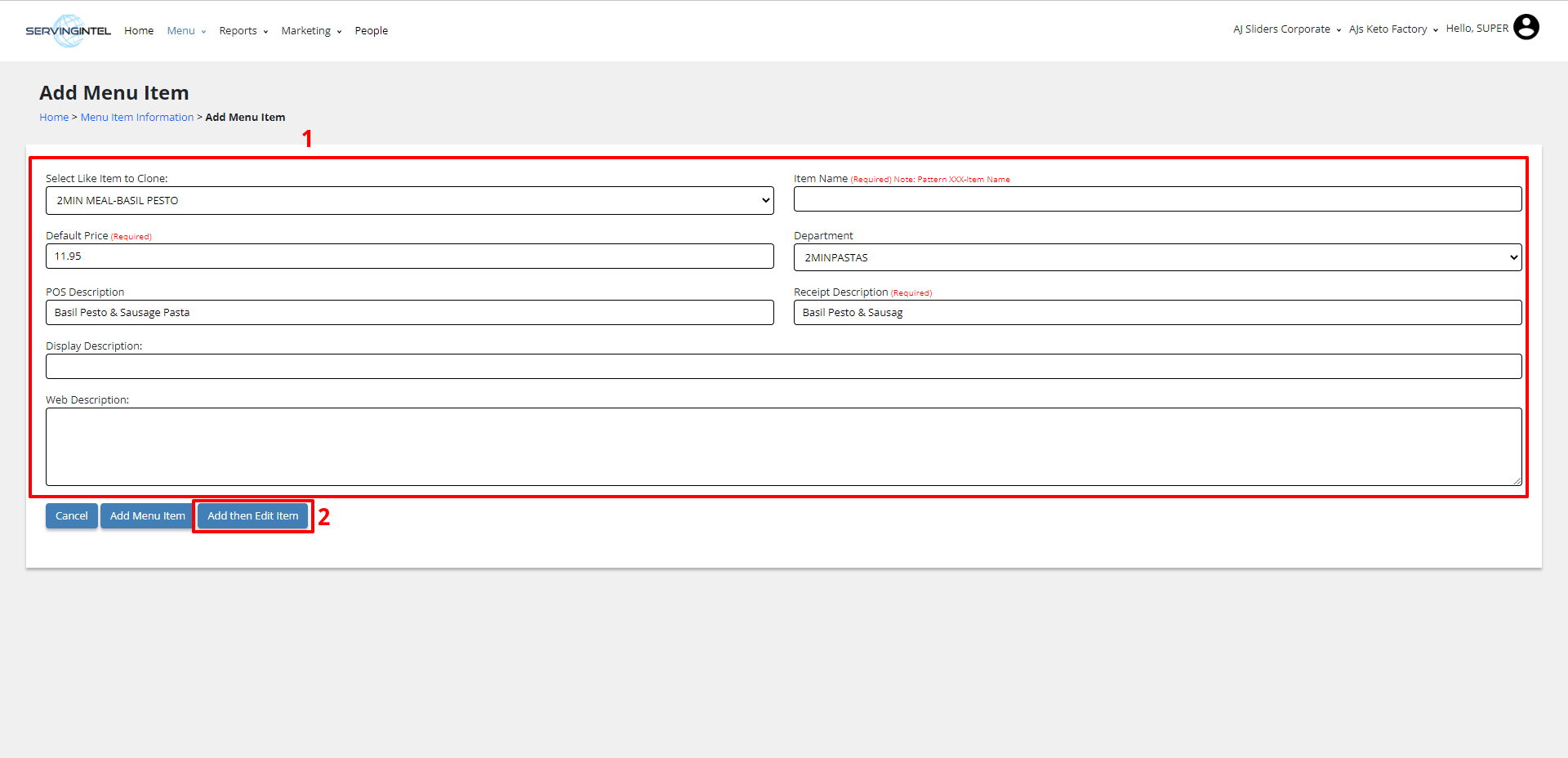
6. Navigate to Advanced Options.
7. Update the following fields:
- Availability
- Set to “Never” if the item should not be displayed in front of the house.
- Set to “Always” or leave Blank (default) if the item should be displayed both in front of the house and in the POS system. (And update other fields as necessary)
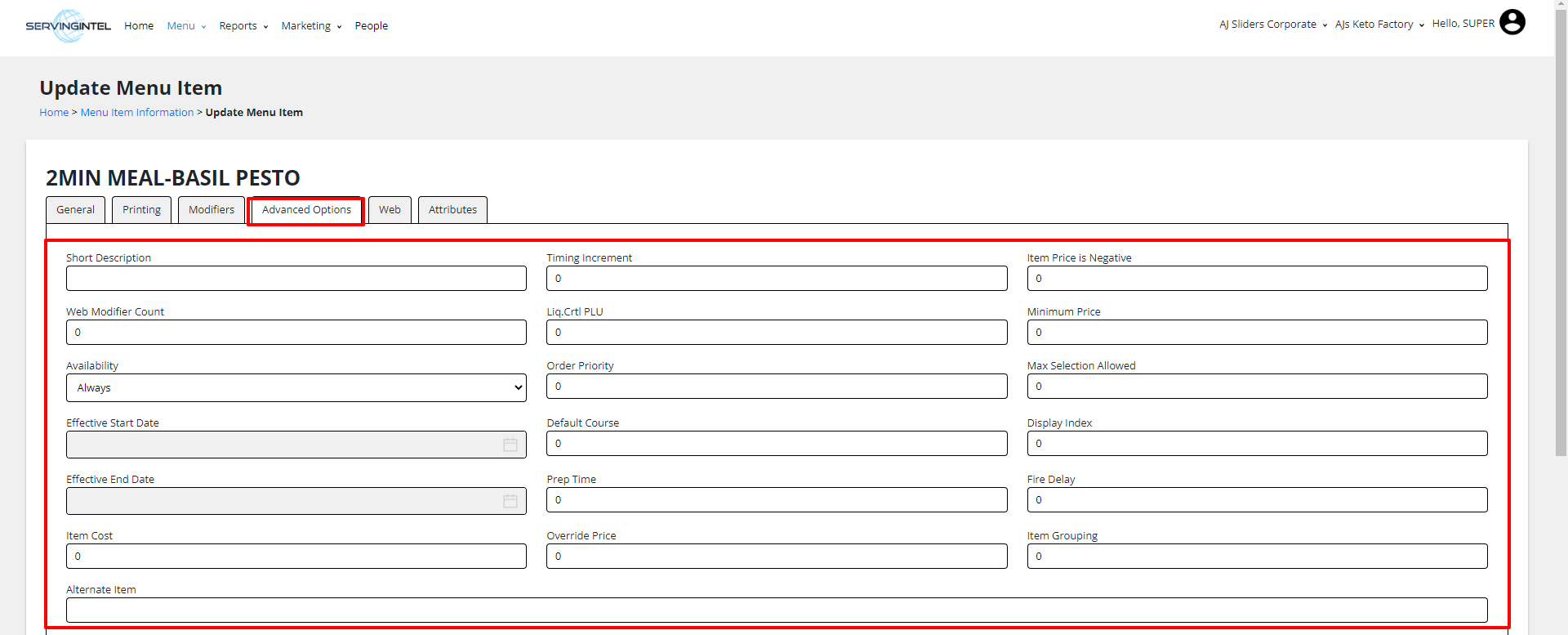
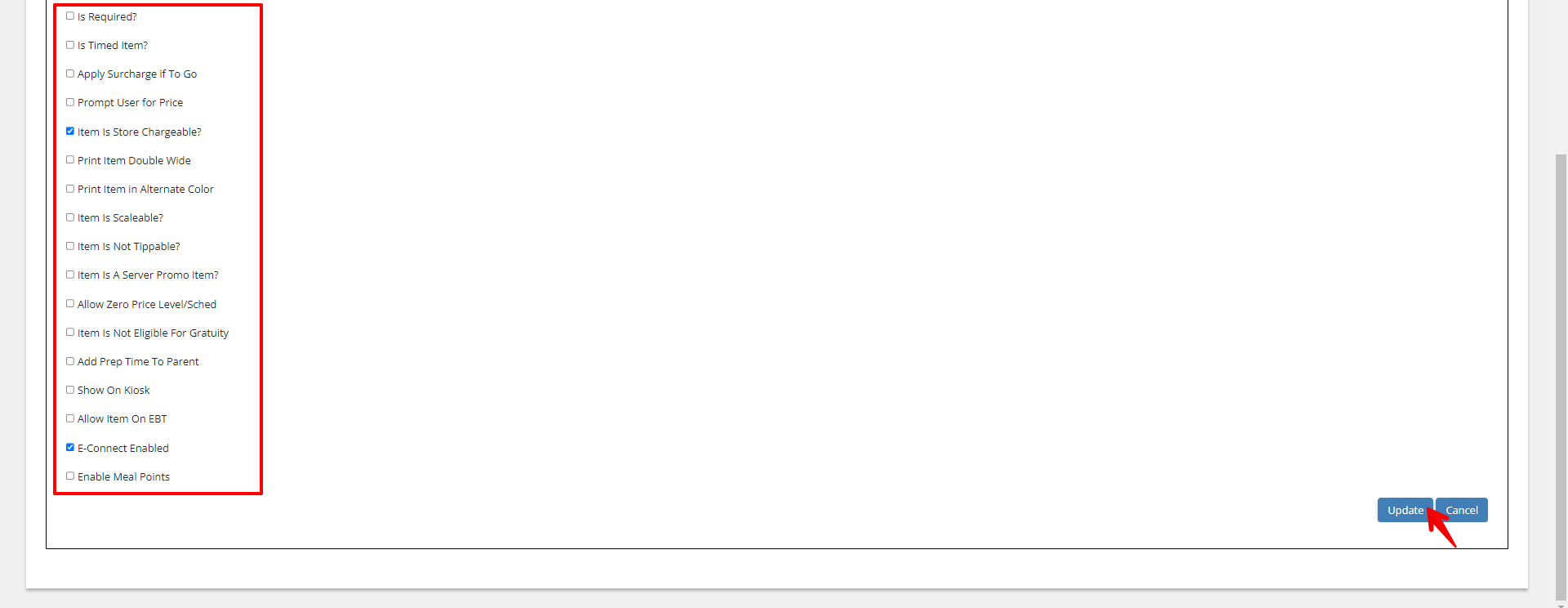
8. Go to the Web tab.
9. Update the following fields:
- Show Item in eCommerce: Tick to display the item in the eCommerce site.
- Available for Sale: Tick to indicate if the item is available for sale.
- Web Item Name: The name of the product as it appears online.
- Web Product Code: The unique code or identifier for the product online.
- Web Description: The detailed description of the product on the website.
- Product Image: Click “Select Image” button, then upload the image file.
(And update other fields as needed)
10. Once all updates are completed, click the “Update Menu Item” button.
A status message will appear. After the system has finished saving the updates, a successful message will be displayed.
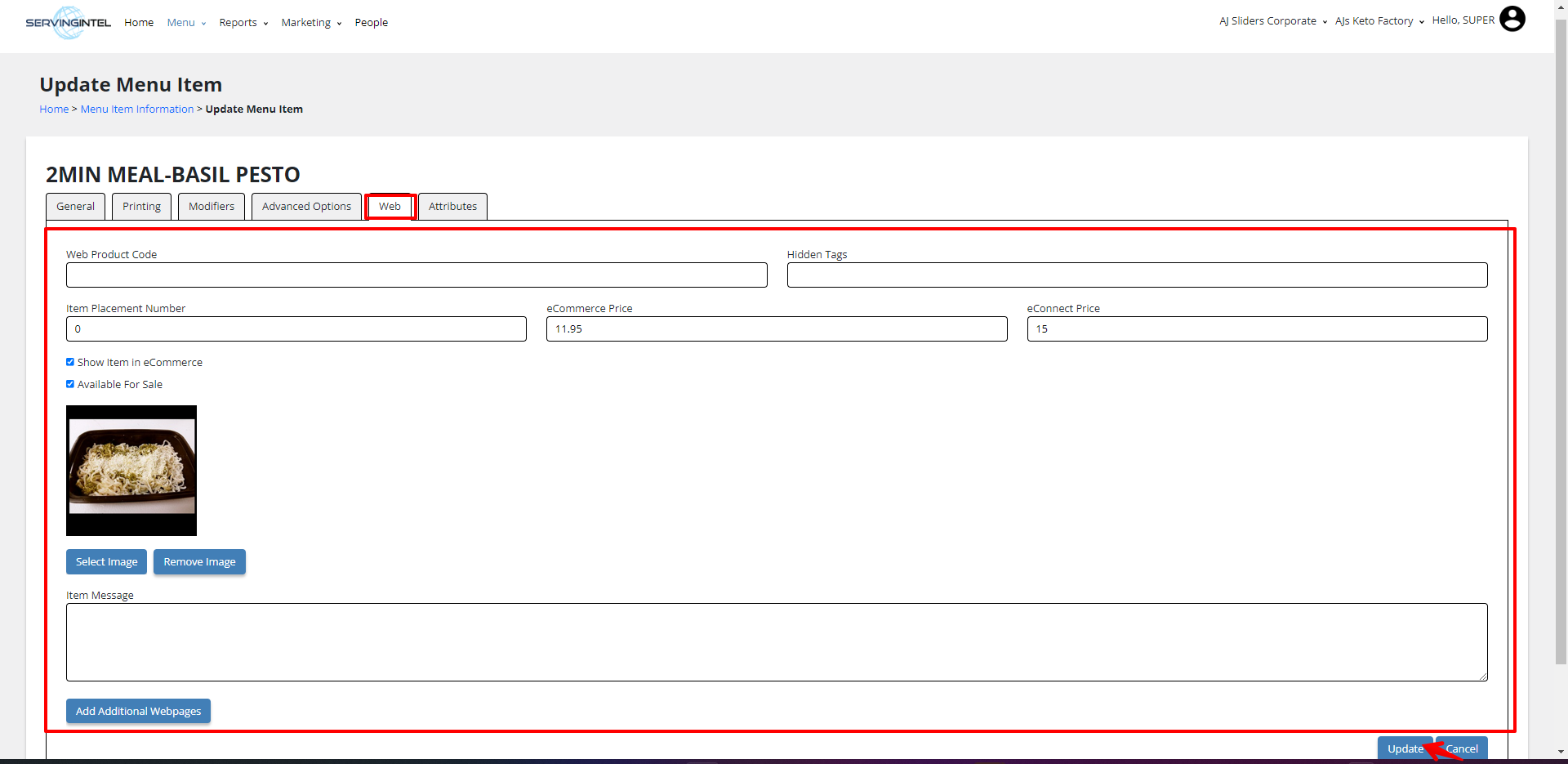
11. Check the storefront end for the newly added product. Ensure that all details are correctly displayed.
Note:
- Restart FPOS before checking for the item.
- If “Availability” is set as “Never”, verify the item in the Back Office.
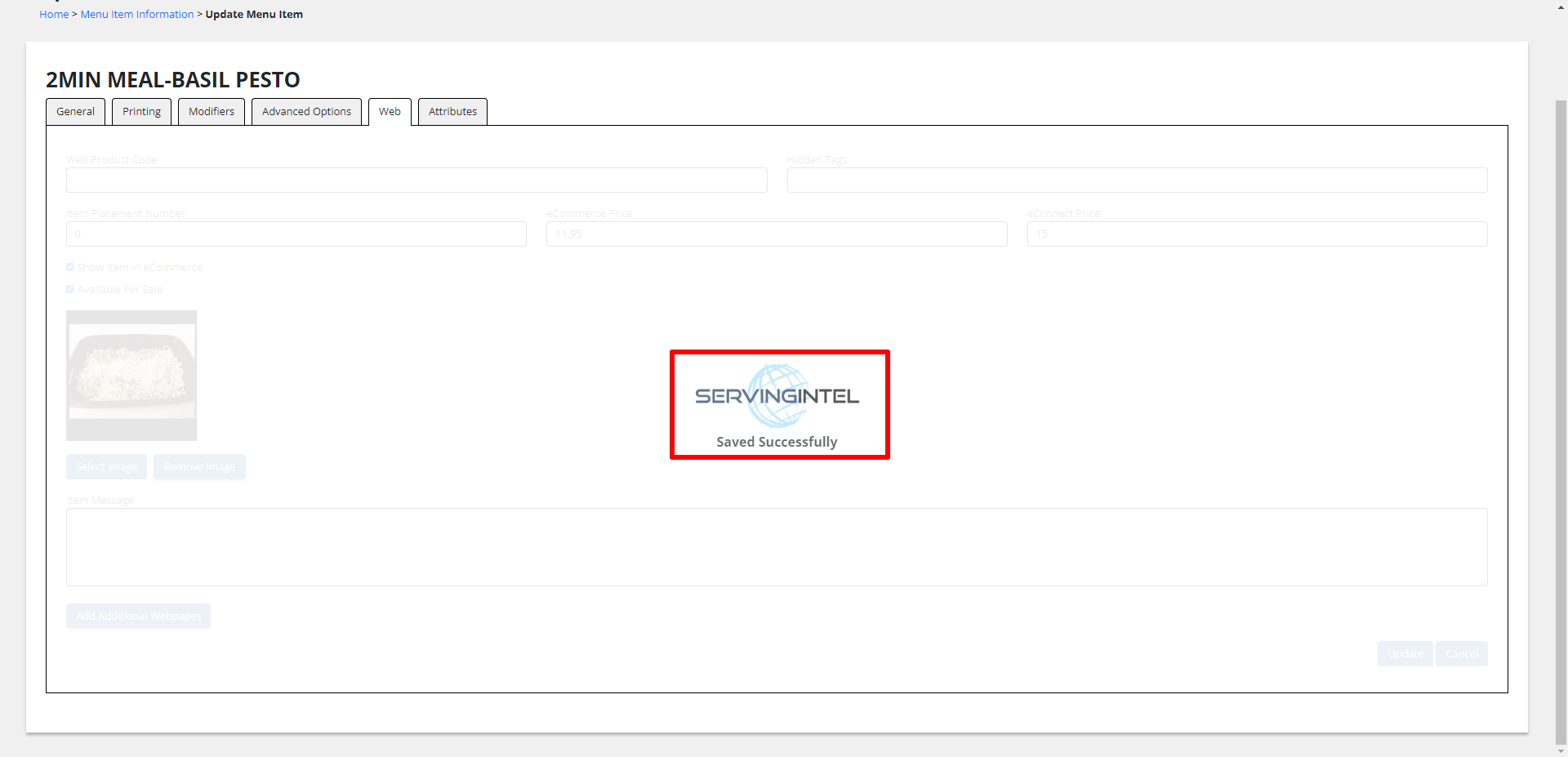

Ready to Learn More?
See how our innovative dining solutions can help elevate the resident experience and improve operational efficiencies.
