
Hardware Troubleshooting
This guide covers essential hardware topics, including setup, maintenance, optimization, and troubleshooting for smoother system operations and enhanced device performance.
Common Hardware Issues
Managed by ServingIntel 360 Team
Date Published: January 16, 2025
Date Updated: January 16, 2025
Version 7.24.120
1. Device Won’t Turn On

Issue: The device is unresponsive or does not power on.
Resolution:
- Check if the power cable is securely connected to both the device and the power source.
- Ensure the power source is working by testing it with another device.
- Inspect the power cable and adapter for damage and replace them if needed.
- If the device uses a battery, check the battery or replace it if necessary.
- Perform a hard reset by disconnecting the power cable, waiting for 10 seconds, and then reconnecting it.
2. Receipt Printer Not Printing

Issue: The printer is not printing receipts or is printing blank paper.
Resolution:
- Check if the printer has paper loaded and ensure it is properly aligned.
- Confirm that the printer is connected to the system via USB, Ethernet, or Bluetooth.
- Inspect the printer for any paper jams and clear them.
- If using thermal paper, make sure it is loaded in the correct direction.
- Restart the printer and perform a test print using the self-test option (this is usually done by holding the feed button while turning the printer on).
3. Cash Drawer Not Opening

Issue: The cash drawer does not open automatically after a transaction.
Resolution:
- Ensure the cash drawer is connected to the receipt printer or device.
- Check the cables for damage or loose connections.
- Restart the system and receipt printer.
- Test the drawer manually using the release latch or a test command in the software.
- If the drawer is connected to a printer, confirm the printer is functioning properly, as the drawer relies on its signals.
4. Barcode Scanner Not Scanning

Issue: The barcode scanner fails to read or recognize barcodes.
Resolution:
- Ensure the scanner is properly connected (USB, Bluetooth, or serial).
- Check the scanner lens for any obstructions and clean it if needed.
- Verify that the barcode is not damaged (e.g., smudged, torn, or faded).
- Restart the scanner by unplugging it and reconnecting.
- Test the scanner with a known-good barcode.
- Ensure the scanner is configured to read the specific type of barcode being used (UPC, QR, etc.).
- Update the scanner firmware if applicable.
5. Card Reader Not Reading Cards

Issue: Credit/debit cards fail to process transactions.
Resolution:
- Clean the card reader slot using a soft, dry cloth or a cleaning card.
- Ensure the card reader is properly connected to the system.
- Determine if the issue occurs with multiple cards or just one (indicating a faulty card).
- For chip readers, ensure the chip is clean and inserted correctly.
- For swipe readers, swipe the card in a consistent, even motion.
- Restart the terminal and test the card reader again.
- If using wireless readers, check the battery level and connection status.
6. Touchscreen Monitor Not Responding

Issue: The touchscreen is unresponsive or inaccurate.
Resolution:
- Clean the touchscreen to remove dust, grease, or residue.
- Restart the terminal.
- Recalibrate the touchscreen through the system settings.
- Check that all cables connecting the monitor are securely plugged in.
- Test using a mouse to determine if the issue is software-related.
- Update or reinstall touchscreen drivers if necessary.
7. Network Connection Issues

Issue: The system cannot connect to the network or internet.
Resolution:
- Verify that the Ethernet cable or Wi-Fi connection is active and stable.
- Restart both the terminal and the network router/modem.
- Check the IP address and network settings of the system.
- Test other devices on the network to confirm connectivity.
- Ensure there are no firewall restrictions or blocked ports.
- If using Wi-Fi, check the signal strength and look for any interference.
8. Display Freezes or System Crashes
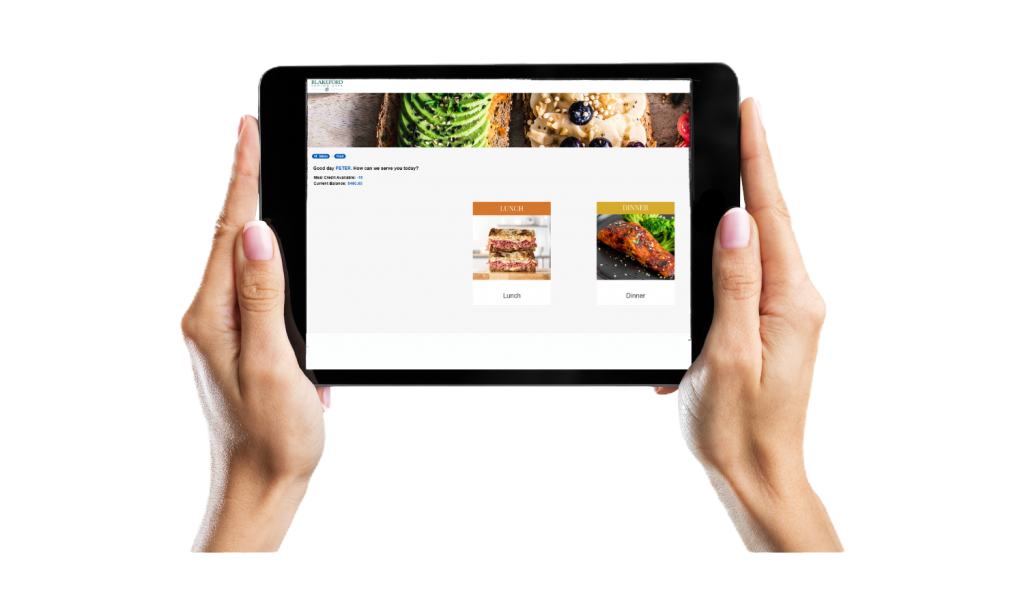
Issue: The system freezes during operation or shuts down unexpectedly.
Resolution:
- Restart the system to reset all processes.
- Check for software updates and install any pending patches.
- Inspect the system for overheating and clean vents or fans if applicable.
- Ensure there is adequate storage space on the system.
- Run diagnostics to check for hardware issues (e.g., RAM, hard drive).

Ready to Learn More?
See how our innovative dining solutions can help elevate the resident experience and improve operational efficiencies.
