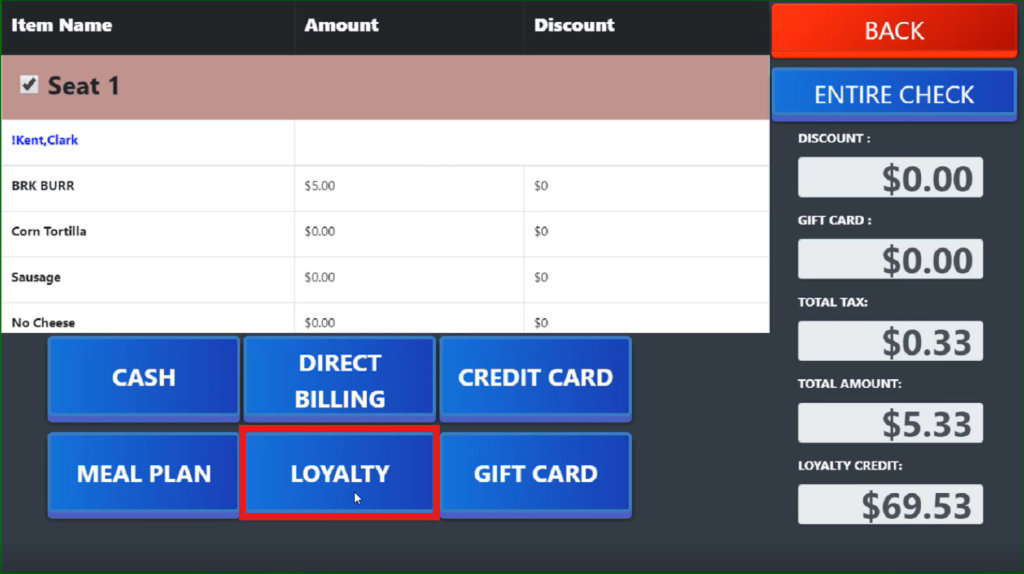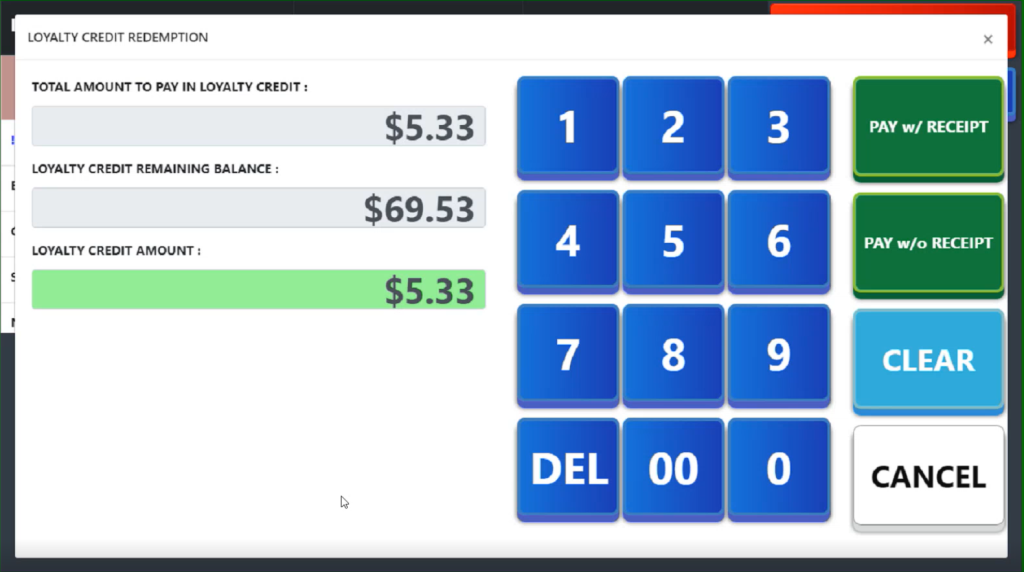SI 360 Loyalty Program
The SI 360 Loyalty Program Guide is a comprehensive resource that outlines how residents can earn, track, and redeem loyalty points. It provides step-by-step instructions, benefits, and terms to help residents maximize their rewards and enjoy exclusive perks.
SI 360 Loyalty Program
Managed by ServingIntel 360 Team
Date Published: December 12, 2024
Date Updated: December 12, 2024
Earning Loyalty Dollars
1. Search the resident’s name and pick a meal type.
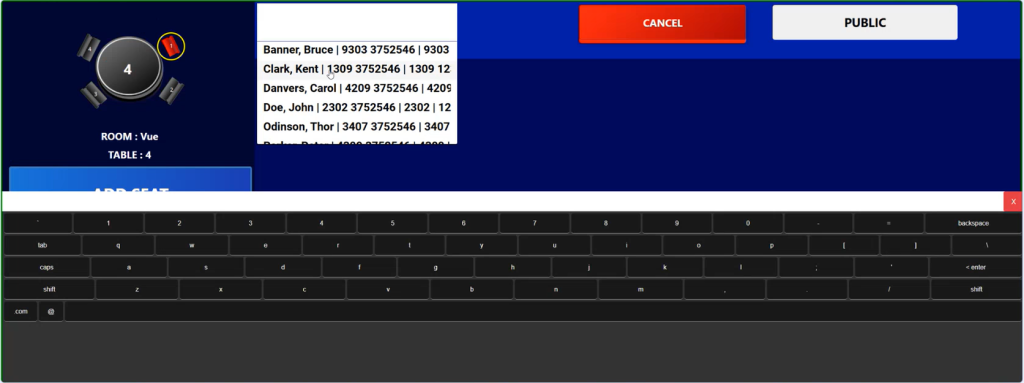
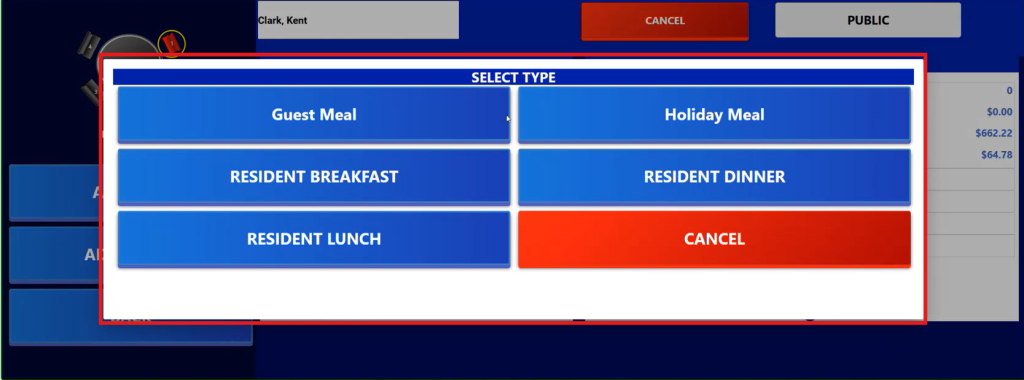
Note:
- Current loyalty balance is displayed under the resident’s name, along with other relevant details.
- Residents earn loyalty dollars when they pay with guest check with any payment type other than loyalty dollars (ie. cash, credit cards or direct billing).
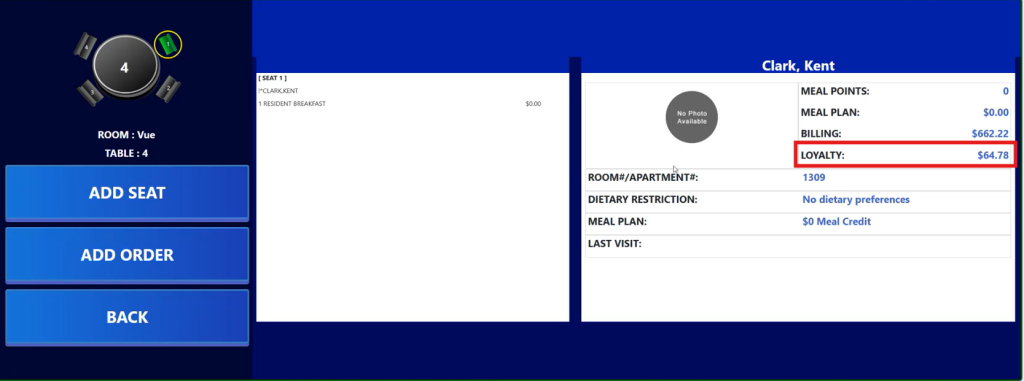
2. Click on Add Order and select an item(s).
Note:
- Residents earn 15% of loyalty credit for what they spend.
- At present, only three payment options are eligible for earning loyalty dollars:
- Credit Card
- Direct Billing
- Cash
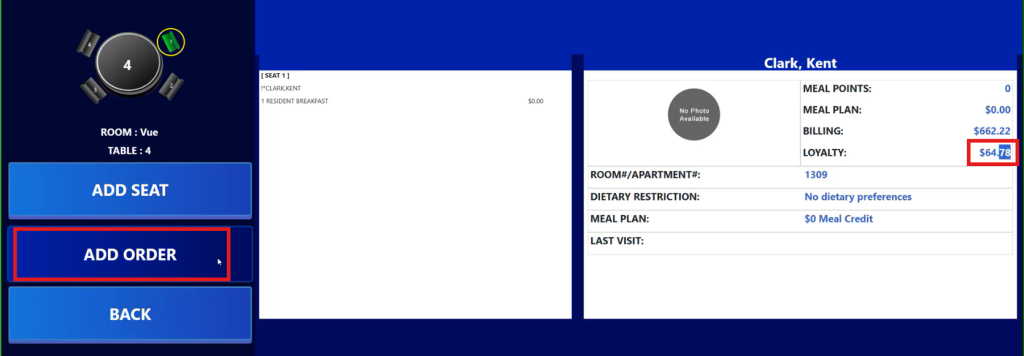
3. Check the subtotal amount after adding all items. The system will then automatically multiply this amount to 15% to get the loyalty dollars.
Note:
- Here, the subtotal is $22. Therefore, $22 × 15% equals $3.30 loyalty dollars, which the resident earns.
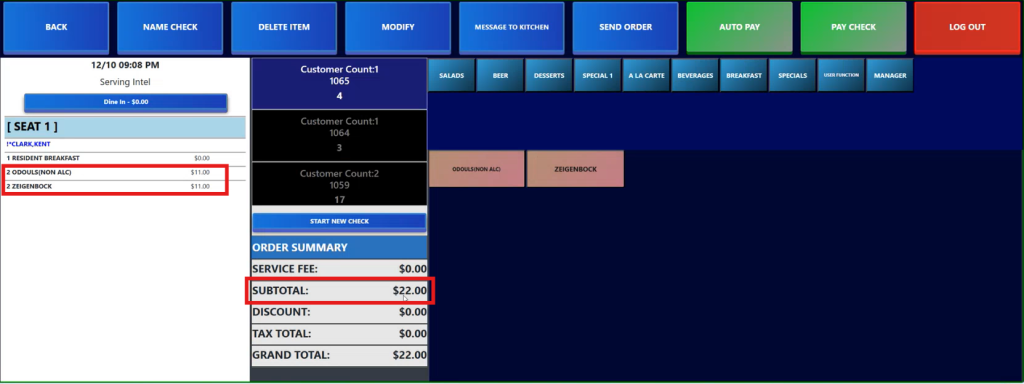
Note:
- If the resident pays by cash, credit card, or direct billing, the current loyalty dollars of $64.78 will increase by $3.30 dollars, resulting in a new balance of $68.08 loyalty dollars.
- Tax and service fee amounts are excluded from the loyalty dollars calculation.
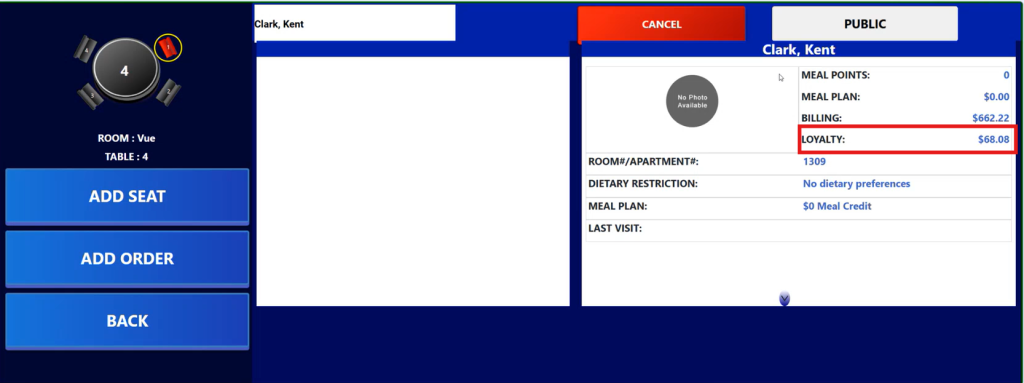
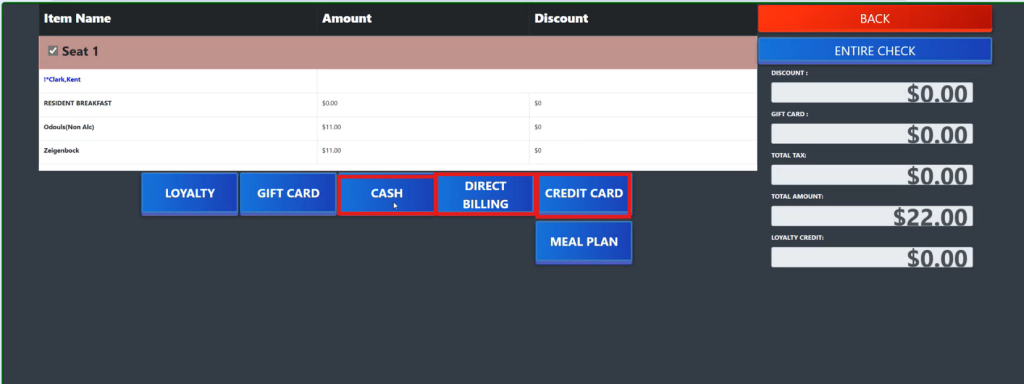
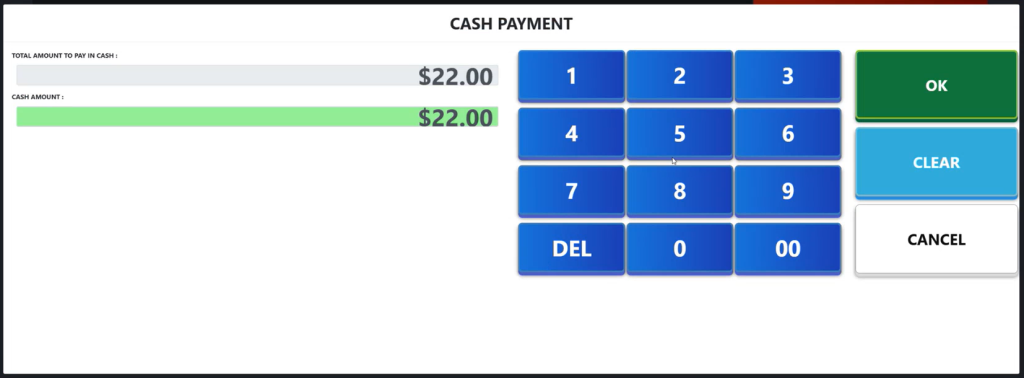
Redeeming Loyalty Dollars
Note:
- For a loyalty dollars redemption payment, the current loyalty dollars balance of $70.63 will be deducted by $11. Since the customer is using loyalty dollars for payment, the tax amount is included in the deduction.
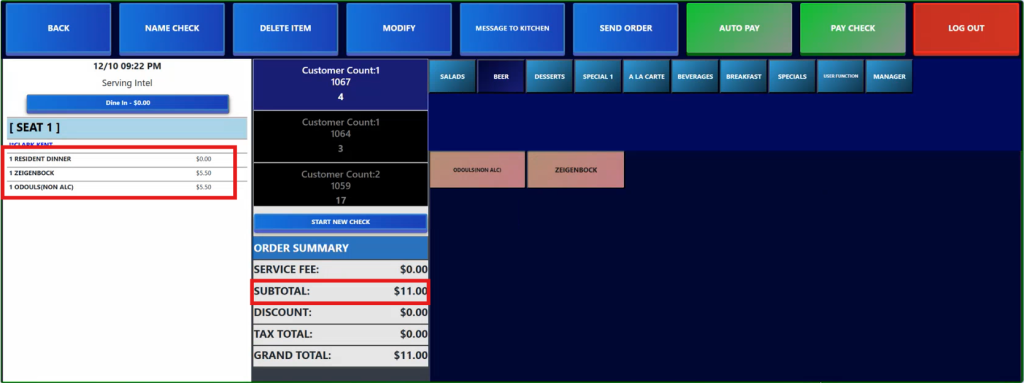
Note:
- Currently, payment using loyalty dollars is only available for the full amount. However, in the future, residents will be able to make split or partial payments using their loyalty dollars.
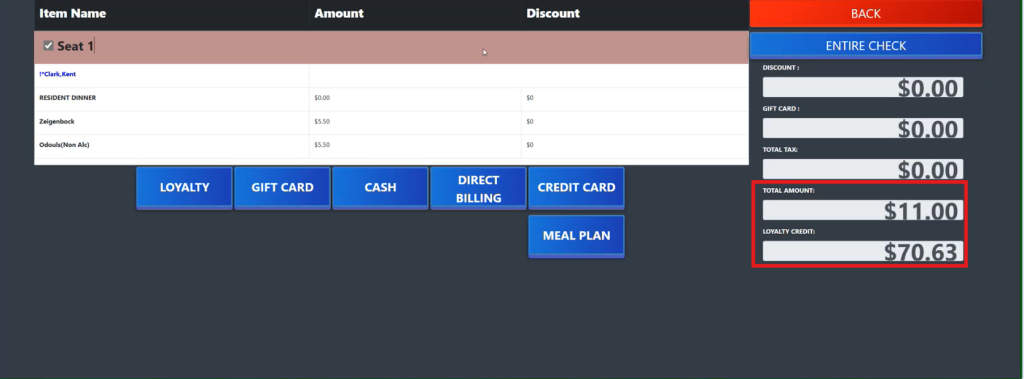
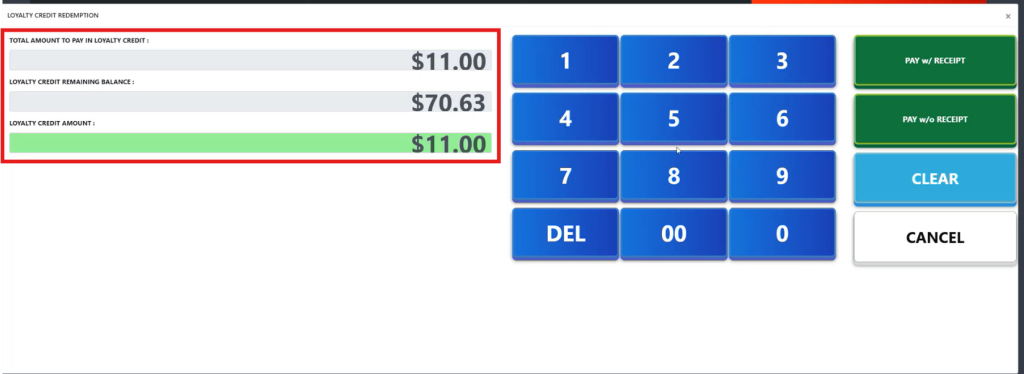
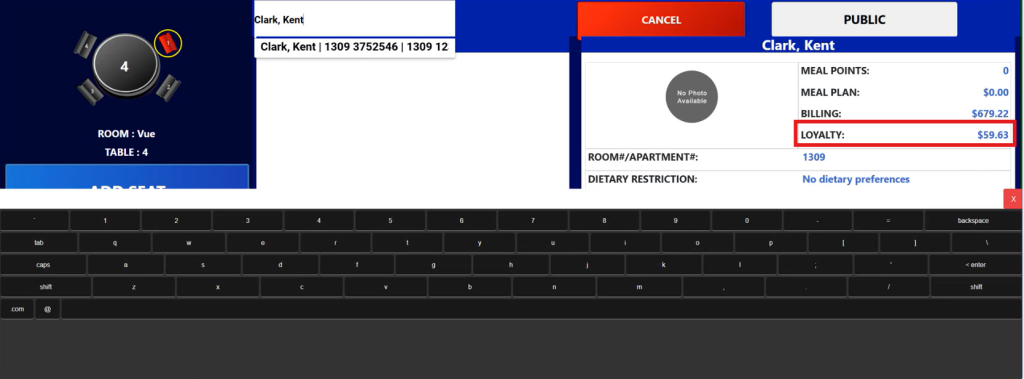
Loyalty for a Public Guest
1. Click on Public, then Add Order.
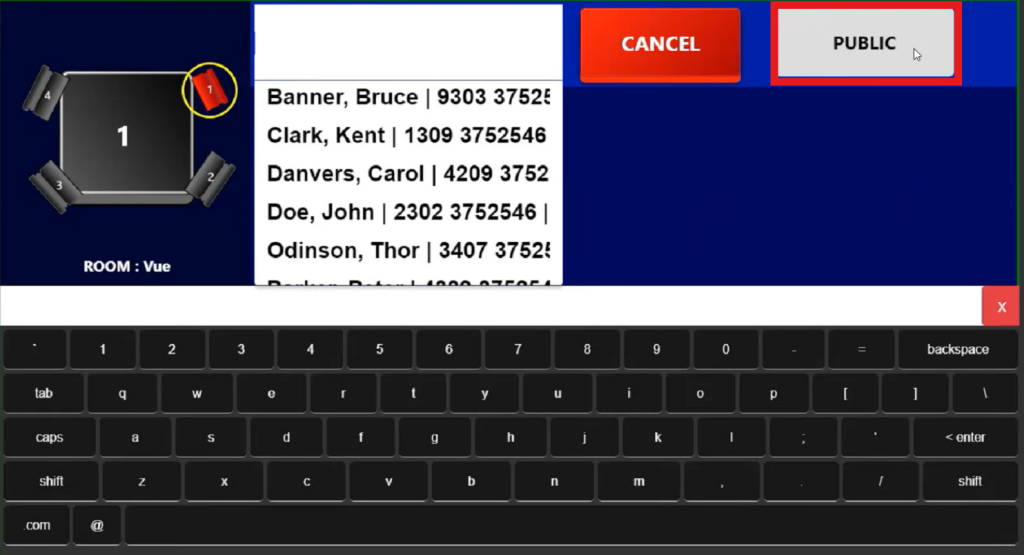
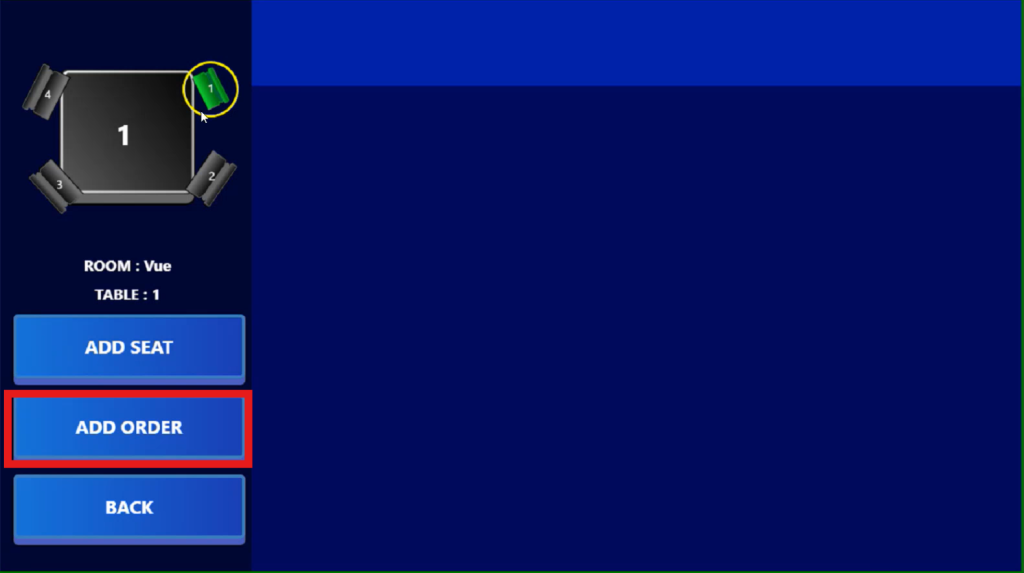
2. Click the settings button.
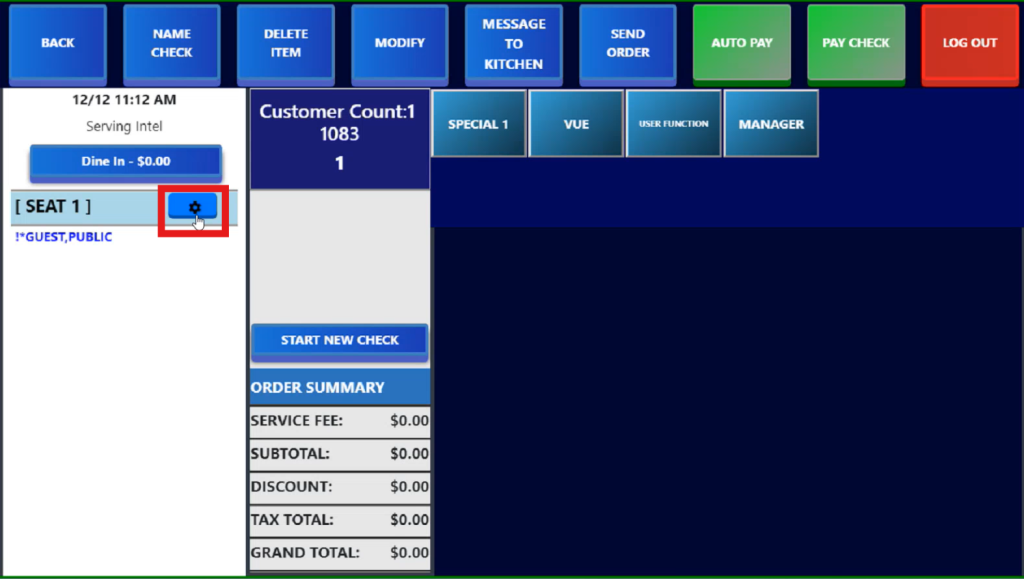
3. Enter the guest’s phone number then click Find.
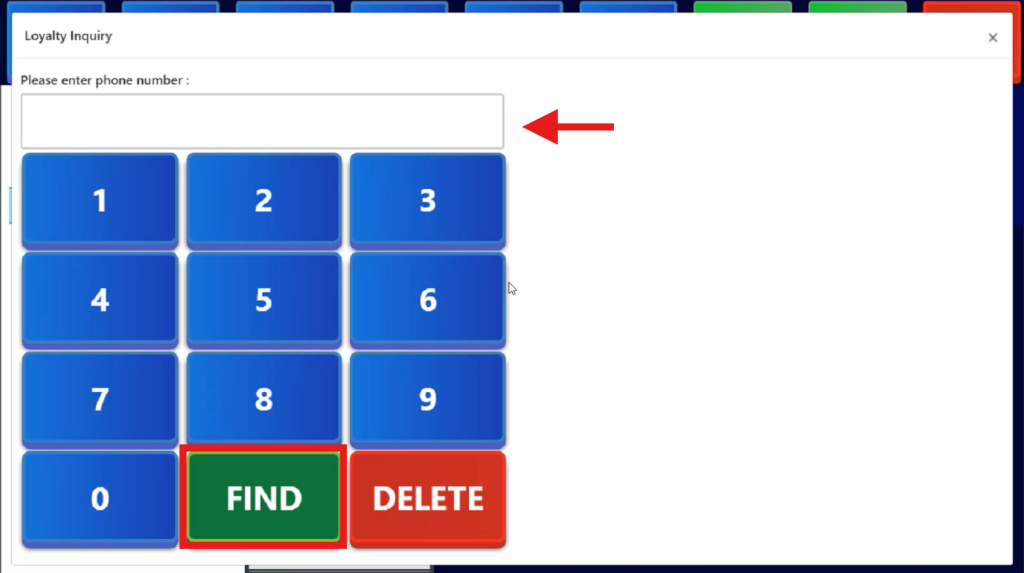
4. The previously labeled “Guest, Public” now displays the guest’s name.
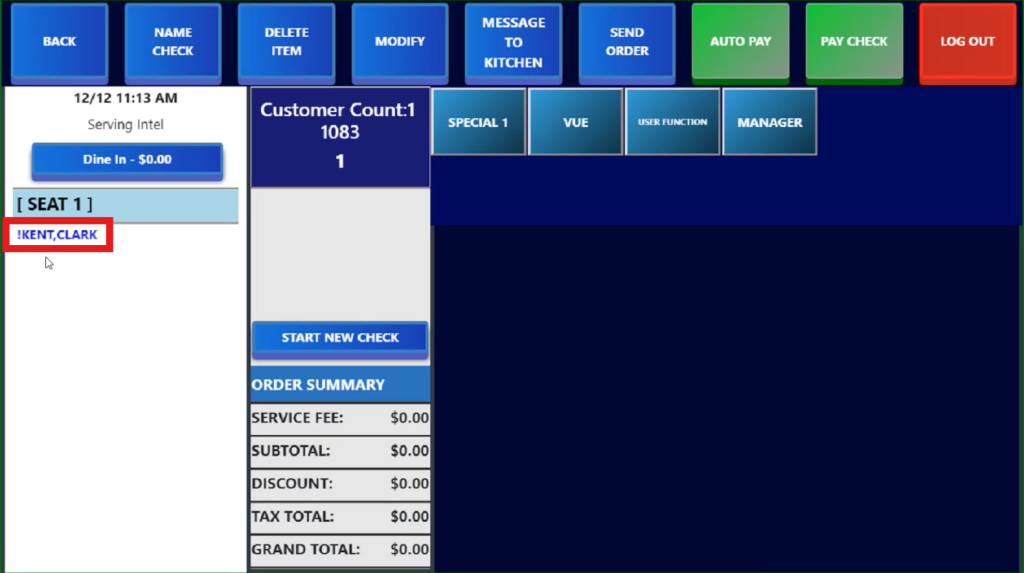
5. Select an order and proceed to “Pay Check.”
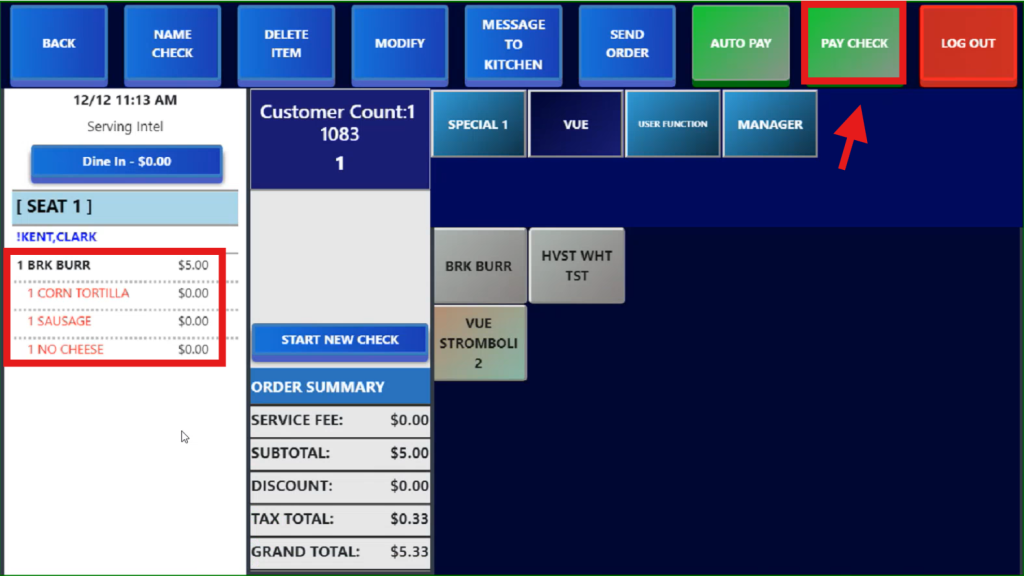
6. Click on Seat 1. The Total Amount and Loyalty Credit values will then auto-populate.
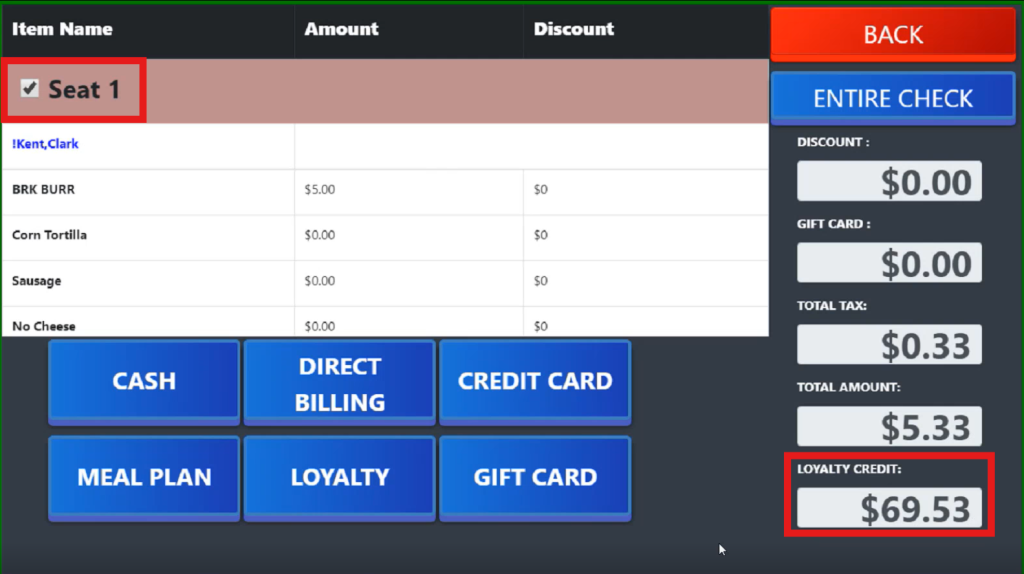
7. You can redeem Loyalty Credits by clicking on “Loyalty.” Then, choose to pay either with or without a receipt.